- You can autocomplete the most commands, paths and filenames on pressing the tabulator key.
- You can use the arrow keys to show old commands again and edit them.
- arrow up/down will show you the history
- arrow left/right let you move into the command to correct typos for example
- The preinstalled terminal application has a very small fontsize.
you can change it in the menu, marked with three lines on the top-right located menu in the terminal. - You define the
devel-supassword in the developer settings! - Open the Settings Application
- select `Developer mode`
- enter an individual password into the `Set password for SSH and root access` prompt.
- press `safe`
- open the `Terminal` application on your phone
- run
devel-suto get root permissions - run
systemctl status sshd - if it doesn't running, start it with
systemctl start sshd - open the site from your router on your browser (different for every router model)
- goto Port Mapping (location and name may be different for routermodel)
- choose/insert your phones IP adress (shown in dev settings in your phone)
- activate port 22 for this IP adress
- safe, if needed by your router
- now, use you public IP adress for connection to your phone,
it should be marked as WAN IP adress on the landingpage of your router. - Have Fun :-)
- Let’s say you want to add your own music to your SailfishOS installation.
But you connect it to your PC and it does not open the A0001 or Sailfish folder?
Follow these steps to enable Media Transfer Protocol: - Go to the ‘Settings’ application.
- Select ‘USB’ from the list.
- Change ‘Default USB mode’ to ‘PC connection’.
- There are more options, you can choose
Always askif you change between these modes a lot. - After changing the setting, connect the phone to the computer and start copying!
- Find OnePlus One it’s IP address, which can befound under Developer Options in Settings:
- Open your SFTP application on your Computer and find the ‘Connect’ button
- Enter the IP address found in Step 1 as
remote server, Use Username nemo and
password from ‘Developer tools’ under ‘Settings’.
Make sure to use SFTP and Port 22. - Click‘Connect’ and you’ll see a basic home folder structure of your OnePlus One.
- Now you can start uploading the files you like.
- @Hex reached a 6 Megabyte per second upload while uploading Music,
so this is a bit quicker than MTP, at least for him. -
Paste the following in it:
/dev/root / None defaults,noatime 0 0If the keyboard allow this, use
devpts /dev/pts devpts gid=5,mode=620 0 0
tmpfs /dev/shm tmpfs defaults 0 0
proc /proc proc defaults 0 0
sysfs /sys sysfs defaults 0 0> /etc/fstab, paste it and close the pastebox with ctrl+d.
→ for reference see this post
- Open the Terminal App
- Run
devel-suto get root permissions - Run
systemctl restart ohmd.service - Enjoy
- Open the Terminal App
- Run
devel-suto get root permissions - Run
pkcon install gstreamer1.0-libav cd /home/nemo/Downloadscurl https://openrepos.net/sites/default/files/packages/945/gst-plugins-bad-extra-1.4.5-1.armv7hl.rpm > gst-plugins-bad-extra.rpm//the package name is your choicepkcon install-local gst-plugins-bad-extra.rpm- try to play some mp3 (maybe restart the player)
gstreamer010-ffmpeg-extrafrom sailfishlibgstreamer-1x-bad-extra-codecs-145from larswadgstreamer-1x-ugly-codecs-145from larswadgstreamer10-libavfrom ruedigergad- Open the Terminal App
- Run
devel-suto get root permissions - Download the packages using
curl path/to/online/package.armv7hl.rpm > mypackagename.armv7hl.rpm - gstreamer010-ffmpeg-extra
- gstreamer-1x-bad-extra-codecs-145
- gstreamer-1x-ugly-codecs-145
- gstreamer10-libav
- Install them using
pkcon install-local mypackage.armv7hl.rpm - Open the Terminal App
- Run
devel-suto get root permissions - Run
systemctl restart statefs - Enjoy. hopefully
- Open the Terminal App again
- Run
dconf reset /apps/jolla-settings/maskedSettings - Open the Settings App
- select “Internet” and edit the APN settings
- In the example of T-Mobile, its fast.t-mobile.com
- Open the Settings App
- navigate to `cellular network`
- on network mode, switch `3G` to `2G`
- switch 3G back on ?
- Open the Settings App
- navigate to
cellular network > manually - set the network to other than your own
- ignore the following error
- select your network from the available networks again
- Open the Terminal App
- Run
devel-suto get root permissions - Run
chown -R radio:radio /var/lib/ofono - Open The Terminal App
- Run
devel-suto get root permissions - create a mount point and mount:
mkdir /android//use ever name you wantmount /dev/mmcblk0p28 /android- Make sure it will mount
/androidafter every reboot:
echo "/dev/mmcblk0p28 /android ext4 rw,relatime,data 0 0" >> /etc/fstab - We have to allow our user to handle the files under the created mountpoint:
To make this, run:usermod -a -G media_rw nemo - Now we create symbolic links
- Music
- Delete the Music folder on Sailfish:
rm -rf Music - symlinking from Android:
ln -s /android/media/0/Music /home/nemo/Music - Video
- Delete the Pictures folder on Sailfish:
rm -rf Pictures - symlinking from Android:
ln -s /android/media/0/DCIM /home/nemo/Pictures - Open the Terminal App
- Run
devel-suto get root permissions - Run
pkcon install jolla-xt9 jolla-xt9-cp - open the `Settings` and open the accounts menu
- select `add account`
- choose `CalDAV and CardDAV`
- enter your login credentials
- enter the full adress in the server field:
in my case:https://my.nextcloud.adress/remote.php/dav - open your Nextcloud and go to the calendar app
- on the buttom-left corner, you have a menu, open it
- use the "Primary CALDAV-Adress"
- thats all. have fun :-)
libpurpletelepathy-haze
Skip the tutorial
You can skip the tutorial on tapping into the edges of the screen,in clockwise.
→ thanks to @horst58
First steps with the terminal
If you doesn't have any experience with the terminal,the following words might be very helpful:
Establish SSH Connection
Why?
Working with the Terminal can be pain in the ass, on smartphone keyboards.You can use your computer to do this, with a real keyboard.
Lets get started!
On Linux or OS X just open your terminal, maybe called `console` on your pc.
For Windows users, maybe Putty is a good choice.
Type
ssh nemo@my.ip.ad.re.ss and enter the prevous created password.(yes, the default user on the opo build is called "nemo")
Is SSH running on your phone?
Is the router blocking your connection?
Activate MTP
Transferring files using SFTP from Computer to OPO or vice versa.
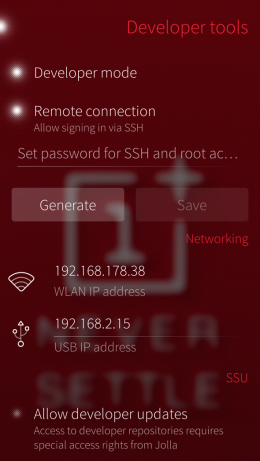 To transfer files using a wireless connection you can use SFTP.
To transfer files using a wireless connection you can use SFTP.Make sure you have set a developer password, and are running a
SFTP client on your Computer.
For example: FileZilla.
Put Data in the fstab if lost
Do not touch anything in fstab if it looks fine!
Let's take a look into the fstab: cat /etc/fstabIf its empfy, fill it with the following code,
to go sure to dont come in trouble with that.
You can use your favorite text Editor e.g.
Nano or VimOr just do it like that:
Enable sound with headphones
For some reason the sound in Headphones is broken after first(?) booting into Sailfish.If you affected by this Problem just do the following:
Enable MP3 playback
Note: as every Linux Distribution, you may find other codecs if needed for unfree mediatypes.
Maybe you want to search after codec-package names for multimedia in the internet.
The package names for fedora might be helpful!
Information:
I tryed to install a bunch of codecs. If it says, there is something missed,
go to openrepos.net, search it there and grap it.
Please report me how it works, if there was anything more to install and if mp3 is working.
If you have Warehouse you may can it install from there,
but be warned: sometimes there are Warehouse related issues
and you have better experience with the terminal.
Enable video playback
Open your Warehouse App and search for the following packages:Of course you can use your Terminal also:
-
Fetch the latest packages here:
→ for reference see this post
Sensor Feedback
To get some Sensor Feedback, you may interested in the Messwerk Application.→ for reference and screenshots see this post
fix mobile data connection for some carriers
If you have trouble to get your internet connection working,you have should try to restart
statefsreactivate mobile data even after setting apn settings
Make manual APN settings staying saved
If you have trouble because your manual APN settings be resetted every rebootjust make the following:
→ for reference see this post
Sharing your Media from and with Android
There is no reason to seperate your media from your android,if you had installed both.
Here is how to share the files between them:
Keyboard Predictions
//FIXME: These apps are currently not available, see this question.For word suggestions while typing, just do the following:
Syncronize your Contacts and Calendar with ownCloud/Nextcloud
(completly) enable XMPP support
In case you can add your Jabberaccount but nothing happends, you may need the following packages:
Back to Top